ScreenFlow by Telestream Review - Such an Amazing Application!
 When it comes to finding that perfect screen recording application for Mac OS X, there's for sure a variety of options to choose from. One of the more popular options out there, is called ScreenFlow.
When it comes to finding that perfect screen recording application for Mac OS X, there's for sure a variety of options to choose from. One of the more popular options out there, is called ScreenFlow.
ScreenFlow, by Telestream, is not a doubt the best screen recording software ever created for the Mac. It's the best mainly for the fact that Telestream has done an excellant job with combining an user interface that's very easy to use and also very elegant looking (gotta love those graphics) with a powerful program that allows you to do advanced features but with still keeping that easy to use interface.
In terms of combing the sleekest user interface I've ever seen in a screen recording software, it's sometimes hard to get the right amount of features. In this case, the people over at Telestream was right on the money with ScreenFlow. They've done a stellar job at making all these features easily acessable to the user even if their not computer savvy.
The best way to review ScreenFlow would have to be to divide the review up into sections and like always, a video along with it.
Design:

The user interface of ScreenFlow is one of the best I've ever seen. In the very bottom, you have simply a slider to adjust the zoom of the timeline. Then of course, you have the timeline very close the the bottom. There on the timeline, it's nicely animated when deleting items; it for sure adds a lot to the timeline.
Then in the main bar in the center, you have the play and the rewind & forward buttons. To the left of that, you have the canvas button and to the right, the volume meter. I really wish they would of taken more use of this space; maybe add in some buttons to add markers for example. Some more useful things that people use a lot.
To the direct right, you have the "advanced" properties to edit your video. In this section, you can edit the video, audio, screen, callouts, text, and the media within your project. This is the main attraction of ScreenFlow. It's very powerful, but still quite organized.
Of course in the left, you have the editing area and video preview.
Features
![]()
You really cannot beat all of the features ScreenFlow has. It really packs a punch for how many things you can change up with your video.
- Transitions
- Like any screen recording software, transitions is a need no matter what. In ScreenFlow, it doesn't come with many transitions, but they are very unique. ScreenFlow comes with bars swipe, copy machine, cross dissolve (a must-need), cube, dip to black (another must-need), dip to white, flash (which is quite cool), inner cube, melt, mod, page curl, paper, plane, ripple, spin, and swipe. As you can see, transitions like melt is for sure ScreenFlow exclusive.
- Video/Audio Actions
- With ScreenFlow, you're able to do video actions. Which basically means that you're able to animate your video, do transitions, and many other things in new ways. And simple, you can also do lots of things with the audio too. When it comes to video actions, I was a little disappointed that you cannot change the gradient in the text (assuming you have a text box added in) with an action. This can be a pretty need effect to have and would love to see it in an update. I would love to have ever single feature in the upper right hand section of ScreenFlow to be able to put in an action, but that could be a lot of work.
- Video Properties
- I was very impressed with this section in ScreenFlow. With this, you're able to do things like change the rotation (even the X and Y rotation) to make it look really neat, change the opacity, add a reflection how large you want, add a shadow with features like angle, blur size, and opacity, and even full with the color settings. To see the color settings there like saturation, contrast, and brightness, is such an amazing feature to have. All it needs now is the hue!
- Audio Properties
- Of course, Telestream does it again. With the audio properties, you'll be able to change a variety of settings. Of course like the volume, but also advance features like ducking the audio, switching it to mono or making it muted, and even change the effects. One thing that I was surprised was that in the effects, there was no male or female effect there to optimize to your voice. That could possibly be a widely used features by many.
- Screen Recording Properties
- You can change the cursor size and even make it a square or a circle! But the thing is, when you make it a square or a circle, you cannot change the color of it. So that might be a needed feature. You can of course change the opacity and add things to the cursor when you click. Also, you can make it so that it displays your keys pressed when needed.
- Callout Actions
- I would have to say that a good percentage of everyone out there has no idea what this is. Callouts is some needed feature in any video editing software, With callouts, in ScreenFlow, you can make it so that it'll focus out the layer(s) that's in the very bottom and focus on the one that you selected. This can be used if you want to show off a certain area of your screen for example.
- Text
 Text is for sure an interesting thing in ScreenFlow. As you can see above, that's a pretty cool text effect that can be done. And like any element in ScreenFlow, you can apply a reflexion or a drop shadow to this if you would like to do so.
Text is for sure an interesting thing in ScreenFlow. As you can see above, that's a pretty cool text effect that can be done. And like any element in ScreenFlow, you can apply a reflexion or a drop shadow to this if you would like to do so.
- Media
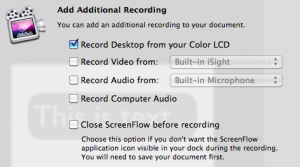 The media section of ScreenFlow can really do a lot. If you want to add any pre exiting media, you can add it in right there with the "add media" button. But if you want to create new media, you click on "add recording", which prompts you with the image above. It allows you to record the desktop again, record the webcam video, record audio, or even record the computer audio. I really love this feature and how it's integrated, that I know I'll be using this in the near future to maybe add some narration to my videos.
The media section of ScreenFlow can really do a lot. If you want to add any pre exiting media, you can add it in right there with the "add media" button. But if you want to create new media, you click on "add recording", which prompts you with the image above. It allows you to record the desktop again, record the webcam video, record audio, or even record the computer audio. I really love this feature and how it's integrated, that I know I'll be using this in the near future to maybe add some narration to my videos.
- Speed and Data
- The main ScreenFlow application on my Mac takes up 17.6MB, which is very tiny for a screen recording software with this much power. I'm very impressed with how much space it takes up on my system. Likewise, the files it stores are very easily placed on your system. Unlike other pieces of video software, like Adobe Premiere, ScreenFlow stores your video in one file that's a package. It's very easy to see what the video is because there's a thumbnail of it for the video icon. I find this an excellant feature which other screen recording utilities do not have.
- When recording with ScreenFlow, it doesn't take up that much power and I can really do anything on my Mac than what I can do when I'm not recording. I'm very thrilled with how fast it runs, and during recording, it doesn't slow it down at all like other pieces of software do for me.
- When recording the iPhone simulator, it's also quite fast. When I recorded this with another competitors screen recording application, it was very choppy. With ScreenFlow, that wasn't the case. It kept it speed throughout the whole recording.
- Recording
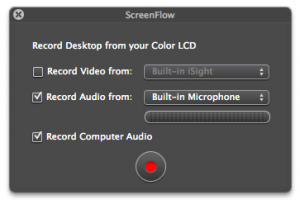
When setting up the recording, it really cannot be any easier. You can record the video from your webcam, audio from the microphone, and even computer audio. When recording computer audio, you may think that it might be slow. Well with ScreenFlow, that's not the case. It couldn't be any faster! I tried it with the iPhone simulator, and wow, it really works. The only thing it needs now is the ability to record audio from two sources (two microphones)!
- Exporting
- To keep up with the very easy to use interface, you can publish right to YouTube or even publish it so you can display it on a webpage using Flash. You can also export it using a variety of settings optimized for the web, different TVs, mobile devices, and even the Apple TV. You can also customize these settings to the maximun extent also.
- I really do love the fact on how the YouTube uploader works. My only concern is for that is that there should be an estimated time when done and a percentage. As of right now, it simply shows a progress bar and what step it's on (either exporting or uploading). It would be nice to know when it may be done.
After all of that, interested in that video now?
Overall, I have to give Telestream so many thanks for creating such a successful screen recording software. I love everything about ScreenFlow, and I plan to use it to make all of my videos. ScreenFlow is so easy to use, so cost efficient compared to other applications, and just so fast even on my late 2008 MacBook. It really works very well for the money you pay for it, and I cannot wait to see the next upcoming versions of ScreenFlow.
In the end, if you have the money to spare towards such an excellant product, I would highly suggest it. ScreenFlow is no doubt the best screen recording software I've ever used. It's stable, fast, efferent when it comes to data usage, and just such a great design overall. Those are the reasons why every Mac user should own this application.
If you're interested in ScreenFlow, be sure to check it out at the link below:
www.telestream.net/screen-flow/
What do you use for your screen recording needs on Mac OS X? Or did this review change your mind and switch you to using ScreenFlow? Leave a comment below!
Stalk me on social media! Any other way would just be creepy…
Follow me: